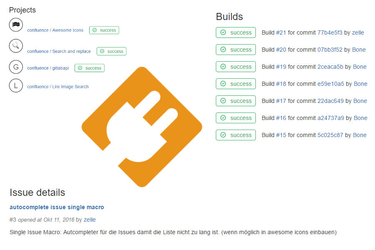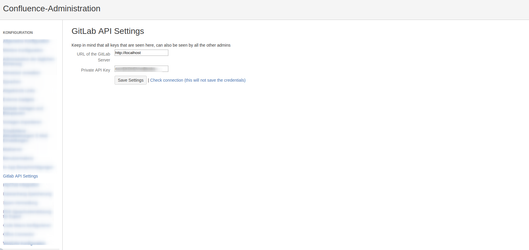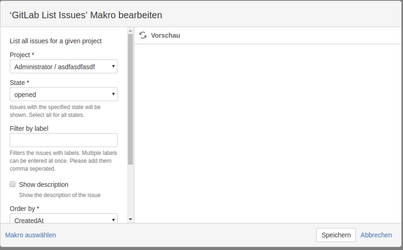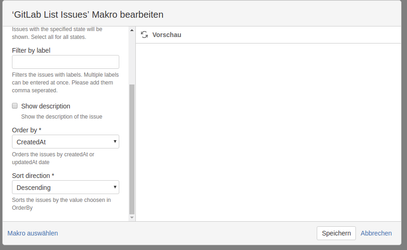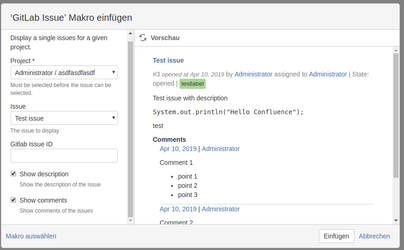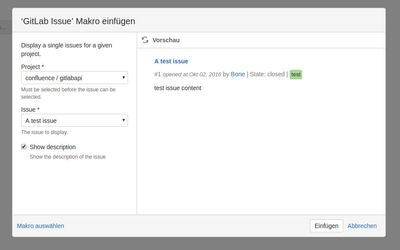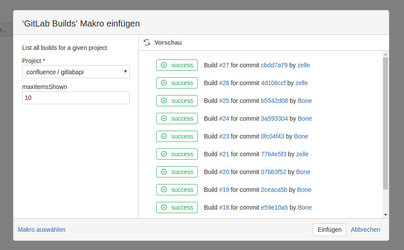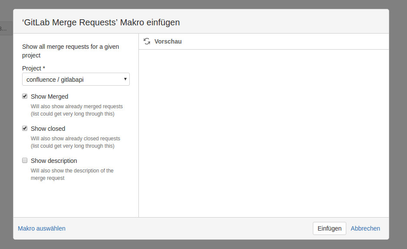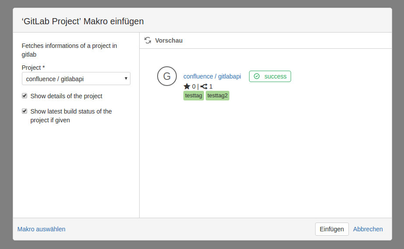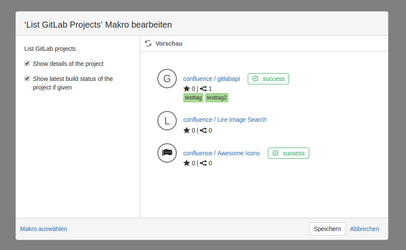GitLab Connector Plugin
Installation
Visit the Confluence Plugin Repository in your Confluence installation and search for “GitLab Connector Plugin” in the plugin manager. If you have installed a compatible version of confluence, the plugin should appear in the result list. Follow the steps on the screen to install the plugin.
Description
This plugin aims to provide a connection between Confluence and your GitLab server instance. It enables you to view issues, builds, merge requests and project information with simple to use macros.
GitLab connection configuration
Before you can start to use the macros, make sure the credentials inserted correctly in the admin panel (as seen below)
The credentials are the url of the server and an private api key. The server has to be reachable from the confluence server over the network connection to allow the macros work properly.
The private api key can be generated on the GitLab server (where it is called "personal access token"). You can find it under Profile Settings (click on your avatar icon on the right) → Access Tokens.
At this place you can generate a unique access token for the GitLab Api Connector plugin. Be aware that the personal access token is only shown once after the creation.
Although you could also use the private token which can be found under account, consider using an access token created as described above. For older versions of GitLab (< 8.8), this is the only option as there was no possibility to create an access token .
In order to check if your confluence instance can connect with your Gitlab server click on "Check connection (this will not save the credentials)". This will trigger a check if your Gitlab is reachable and returns a valid response.
View Issues
You can show a list of issues for a selected project via the GitLab Issues macro. The macro can be found in the macro browser in the section "Content". The "Show description" option allows you to specify whether you want to show each issue's description or not.
The sorting (Ascending, Descending) and ordering (UpdatedAt or CreatedAt) can be chosen via a dropdown.
You can also show comments for that particular issue (Markdown Snippets will be transformed into HTML if possible)
View a single issue
You can choose a project and an issue via the GitLab Issue macro. Again, the "Show description" option allows you to specify wheather you want do show the issue's description or not.
View builds
Show the builds log of your project via the GitLab Builds macro. You can choose the projects and the number of builds displayed.
View merge requests
Show the merge requests of a project via the GitLab Merge Requests macro. You can also show already merged and closed merge requests if you desice. Again you can choose wheather you want to hide the description or not.
View project information
Show detailed information for a single project using the Gitlab Project macro. Choose a project from the dropdown and specify what additional information should be displayed.
List all projects
You can list all projects via the List GitLab Projects macro. You can choose between the options of showing additional details (number of stars and forks, labels) and showing the last status of the builds.