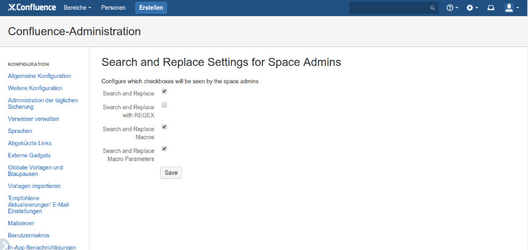...
First enter the Macro name and the scope you want the replacement to happen in. Next, specify the text you want to appear instead of the macro. You can leave this empty if you want. Again, take care of encoding the special characters.
Since version 1.5, replacing and deleting user macros is officially supported.
...
Search and Replace with Regex
Since version 1.5, searching and replacing with regular expressions is supported. To use this feature, navigate to the "Search and Replace Regex" tab under the admin section "Search and replace". You can now search with regular expressions. For a guide on how to use regular expressions, see www.regexe.com or regexr.com.
...
Search and Replace for Space Admins
Since version 1.6, the search and replace functionality can be enabled for space admin too. By default this settings is disabled, but you can activate it in the settings panel (as seen in the picture below). You can define, which options are enabled for the space admins. Keep in mind that some settings might be either too complicated or to dangerous for your user. this will be seen from each space admin.
If you activate one of this settings, each space admin is able to use this functionality inside his spaces. Global search and replace will be only available for admins. The space admins will find the search and replace in the space settings (see pictures below).
...