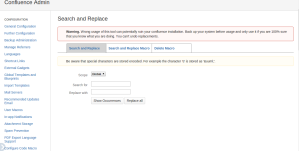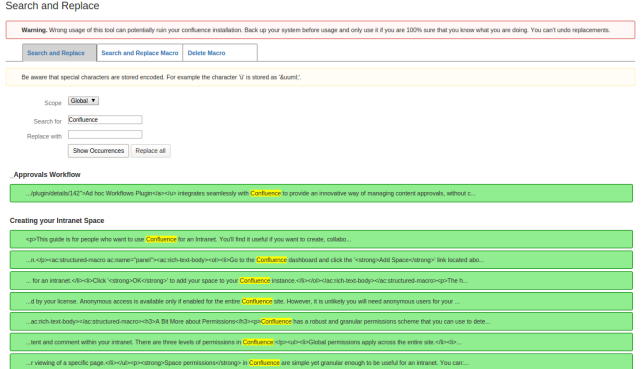Table of Contents
Installation
...
Visit the Confluence Plugin Repository in your Confluence installation and search for “Search and replace” in the plugin manager. If you have installed a compatible version of confluence, the plugin should appear in the result list. Follow the steps on the screen to install the plugin.
Usage
...
After a successful installation a menu entry “Search and replace” appears in the left section of your admin page. When you follow the link, the following page will appear:
Searching & Replacing Plain Text
...
Go to the first tap “Search and Replace”. Now select the scope you want the string to be replaced in. It is recommended to test your replacements on a single page first before you apply it to a bigger scope.
...
Note: Search processes can take some time or even time out your connection depending on the number of pages in the scope. The plugin was tested up to several hundred pages and performed quite well (Search in “Demonstration Space”, 40 pages, <1s).
Searching & Replacing Macro
...
Parameters
This lets your search for specific macros and their parameters in different scopes. Make sure to test your replaces on a single page first.
...
Search and Replace for Space Admins
The Since version 1.6 the search and replace functionality can be enabled for space admin too. By default this settings is enableddisabled, but you can activate it in the settings pannel panel (as seen in the picture below). You can define, which options are enabled for the space admins. Keep in mind that some settings might be either too complicated or to dangerous for your user.
...