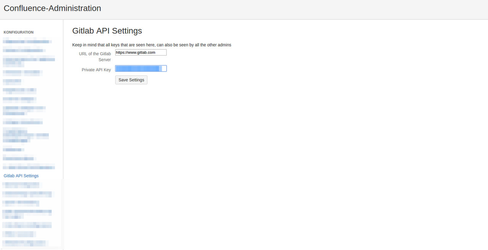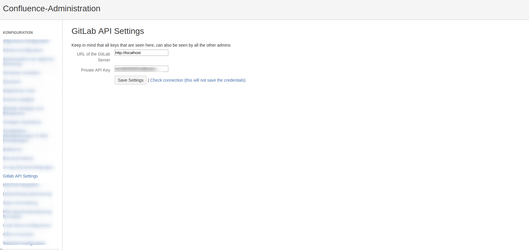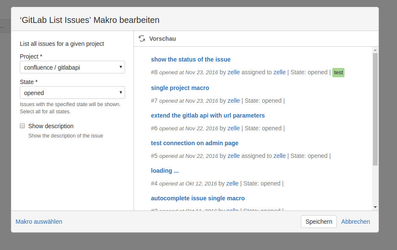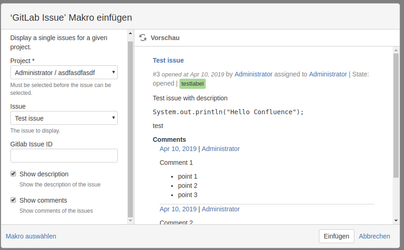...
Before you can start to use the macros, make sure the credentials inserted correctly in the admin panel (as seen below)
The credentials are the url of the server and an private api key. The server has to be reachable from the confluence server over the network connection to allow the macros work properly.
The private api key can be generated on the GitLab server (where it is called "personal access token"). You can find it under Profile Settings (click on your avatar icon on the right) → Access Tokens.
At this place you can generate a unique access token for the GitLab Api Connector plugin. Be aware that the personal access token is only shown once after the creation.
Although you could also use the private token which can be found under account, consider using an access token created as described above. For older versions of GitLab (< 8.8), this is the only option as there was no possibility to create an access token .
In order to check if your confluence instance can connect with your Gitlab server click on "Check connection (this will not save the credentials)". This will trigger a check if your Gitlab is reachable and returns a valid response.
View Issues
You can show a list of issues for a selected project via the GitLab Issues macro. The macro can be found in the macro browser in the section "Content". The "Show description" option allows you to specify wheather whether you want to show each issue's description or notmnot.
You can also show comments for that particular issue (Markdown Snippets will be transformed into HTML if possible)
View a single issue
...